Choosing the Best Color Profile for MacBook Air: A Comprehensive Guide
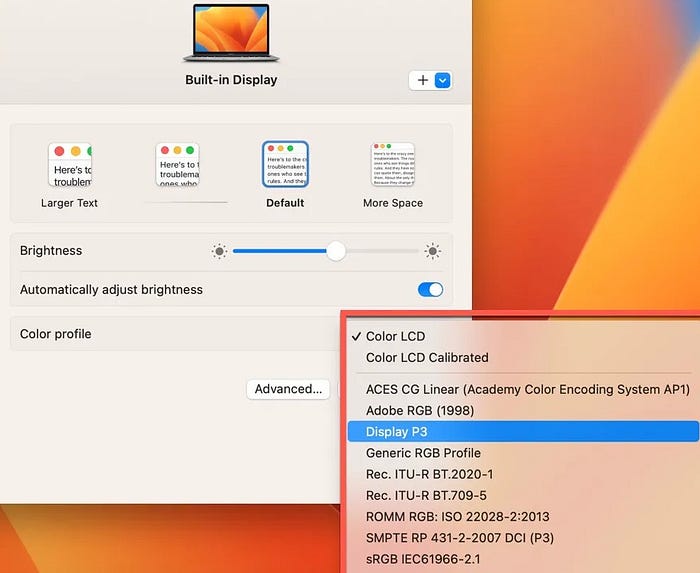
When it comes to picking the perfect color profile for your MacBook Air, it’s not just about technical specifications; it’s about expressing your unique style and preferences. With the advancement of display technology, MacBook Air users now have more options than ever before, which can sometimes be overwhelming for MacBook lovers. Let’s dive in and try to figure out find the best color profile for your MacBook Air that best suits your needs and preferences.
Understanding Color Profiles on MacBook Air
The number of color profiles available on a MacBook Air can vary depending on the model and the macOS version. Generally, macOS provides several built-in Color profiles to cater to different needs, including:
sRGB Color Profile: Widely used for general tasks, providing accurate colors for everyday use.
Adobe RGB Color Profile: Ideal for graphic design and photo editing professionals, offering a broader range of colors.
P3 Color Profile: Best for multimedia tasks, including photo and video editing, providing a wider gamut of colors.
Calibrated Color Profile: A personalised color profile tailored to your specific preferences and needs, ensuring accurate and consistent color representation.
Lets discuss these colors in more detail.
1. sRGB Color Profile
Best for: General stuff on computer, including web browsing, document viewing, and multimedia consumption.
The sRGB color profile is applied by default to the display on a MacBook Air. It provides a good balance of color accuracy and compatibility which makes it suitable for everyday tasks. Many users prefer sRGB, because of its reliability and compatibility.
2. Adobe RGB Color Profile
Best for: Graphic design and photo editing professionals.
Adobe RGB gives you a broader color gamut than the (more classic) sRGB color profile, particularly in the green and red ranges. It is known to be ideal for professionals who require precise and vibrant colors in their work. However, it is essential to ensure that your entire workflow (other devices and software) supports Adobe RGB for consistent color representation.
3. P3 Color Profile
Best for: Multimedia tasks, including photo and video editing.
The P3 color profile offers a wider gamut compared to sRGB, providing more vibrant and lively shades, especially in the reds and greens. It is beneficial for tasks where color accuracy and vibrancy are essential. However, not all applications and content are designed to take full advantage of the P3 color space, so compatibility is could be an issue at times.
4. Calibrated Color Profile
Best for: Professional photographers, graphic designers, and video editors.
A calibrated color profile involves personalized adjustment of color settings to achieve accurate and consistent color representation on your MacBook Air’s display. It is particularly important for users engaged in tasks where color accuracy is paramount and cannot be compromised upon, such as professional photography and graphic design.
Choosing the Best Color Profile for Your MacBook Air Model
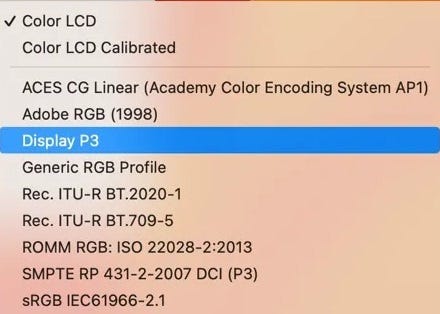
When it comes to selecting the best color profile for your MacBook Air, it is essential to consider the specific model you own. Different MacBook Air models may have different display capabilities, which can influence the optimal color profile settings for your device. Let’s explore how the color profile choices can differ across different MacBook Air models:
1. Choosing Color Profile on MacBook Air with Retina Display (2018 and later):

If you own a MacBook Air with a Retina display, such as the models released in 2018 and later, you’re already equipped with a high-resolution screen that offers vibrant colors and excellent clarity. For this model, you may want to prioritise color accuracy and depth. Consider selecting a color profile that emphasizes true-to-life colors and provides precise calibration for professional photo editing, graphic design, or video production tasks. Look for profiles such as sRGB or Adobe RGB, which are commonly used in professional workflows to ensure consistent and accurate color representation.
2. Deciding Color Profile on MacBook Air with True Tone Technology (2018 and later):

Apple’s True Tone technology, available in some MacBook Air models released in 2018 and later, dynamically adjusts the display’s color temperature based on ambient lighting conditions. While True Tone enhances the overall viewing experience by reducing eye strain and providing more natural-looking colors, it may affect the perceived accuracy of certain color profiles. When using True Tone, you may find that color profiles like sRGB or DCI-P3, which are designed to maintain consistent colors across different devices, offer the best results. Experiment with different profiles to find the balance between color accuracy and visual comfort that suits your preferences.
3. Choosing Color Profiles on Older MacBook Air Models (Pre-2018):
If you’re using an older MacBook Air model without a Retina display or True Tone technology, such as those released before 2018, you may have limitations in color reproduction compared to some of the newer models. In this case, focus on selecting a color profile that maximizes the capabilities of your display while minimizing color distortion. Profiles like sRGB, which are optimized for standard displays, can help ensure a more consistent viewing experience across various devices and platforms. While you may not achieve the same level of color accuracy as with newer models, choosing the right profile can still enhance your viewing enjoyment and productivity.
Professionals Corner: Advanced level Color Profile Management
Did you know that up to 90% of designers believe color accuracy is vital for their work? It is not a surprise! If you’re in graphic designing, photography, or any field where color matters, you want your display to perform at its best.
macOS offers some solid built-in settings that can get you pretty close to perfection. But why settle for “close” when you can elevate your work? Here are a few things that can make your work and display truly shine.
- Right Color Calibration Tool:
- Suitable Graphic Design and Photo Editing Software:
- External Displays and related Accessories:
- MacBook Air Accessories and Upgrades:
Calibration Tool:
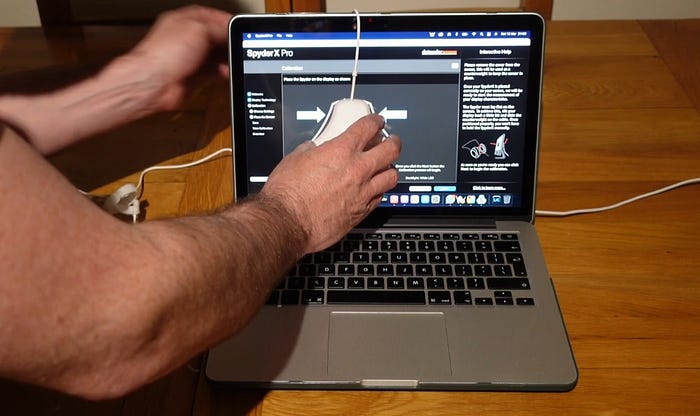
Color accuracy can make or break your work! A staggering 70% of designers say mismatched colors cost them time and credibility. If you’re serious about your work and want precise, consistent color accuracy while avoiding mismatches, a dedicated calibration tool will make a real difference. It’s a smart investment for anyone who needs top-notch color accuracy! A good calibration tool adjusts your display to professional standards, so you can be confident that what you see is what you get — whether it is for print or other media.

Now, let’s talk options. Most of the calibration tools come with hefty price tags, but you don’t have to spend a fortune. The Datacolor SpyderX Pro is one such option, that is comparatively affordable and really delivers on performance. This tool helps you tweak your display settings for spot-on color accuracy, which is crucial for tasks like photo editing and graphic design.
Graphic Design and Photo Editing Software:
While a calibration tools helps you adjust your monitor or display color setting for true color representation, a professional software is the basic tool necessary for creating, editing, and refining your original work.
If you’re looking to make a mark in design, video editing, or photo editing, investing in professional software is non-negotiable! A professional software gives you precise control over color accuracy and unlocks advanced editing capabilities with layers and filters while creating your projects.
Plus, these tools support high-quality file formats and resolutions, ensuring your work meets industry standards. Following are some of the most famous professional software.
Adobe Creative Cloud:
A suite of industry-standard creative applications, including Photoshop and Illustrator, that support Adobe RGB and P3 color profiles. Get a free trial or subscribe on Adobe’s website.
Skylum Luminar:
A powerful photo editing software that supports P3 that is recognised as the best color profile for MacBook Air. It provides advanced color grading tools and has the reputation of being very affordable. Check price on Skylum’s website.
Affinity Photo:
If you’re looking for a more budget-friendly option, consider Affinity Photo, which delivers powerful editing capabilities without the subscription model.
External Displays and Accessories:

Connecting your MacBook Air to an external monitor can significantly enhance your workflow. Monitors like the Apple Studio Display or LG UltraFine 5K offer excellent color accuracy and are designed to complement MacBook displays. Alternatively, the LG UltraFine 5K Display pairs beautifully with MacBook Airs, providing stunning visuals and seamless integration.
MacBook Air Accessories and Upgrades:
Enhancing your MacBook Air with the right accessories can improve your overall experience. Consider adding a high-quality external hard drive for storing large files, especially if you work with high-resolution images or videos. Brands like Samsung and Western Digital offer reliable options. Additionally, a USB-C hub can expand your connectivity options, allowing you to connect multiple devices and external displays easily.
To maximise your MacBook Air’s performance and compatibility with color profiles, consider upgrading your RAM or storage with products like the OWC Memory Upgrade Kit or Samsung T7 Portable SSD. These upgrades can enhance overall system performance, ensuring smooth operation while working with color-intensive applications.
Disclaimer: I may earn a small commission from some of the above links if you make a purchase without any additional cost to you.
